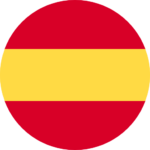DAW IT User manual

You are on DAW IT User Manual > Contents > Auxiliary Panel
Auxiliary Panel
The Auxiliary Panel is a tool which gives the user the opportunity to use 2 different functions of DAW IT simultaneously.
This means that you can use combinations of functions eg. Faders + 3D Pads or Buttons + Faders etc.
To activate the Aux Panel, just tap and hold the Main menu icon you want to use as auxiliary.
To change the Aux Panel function, tap and hold another icon from the Main menu.
The used active icon is highlighted with red color.
To close the Aux Panel just tap on its respective highlighted icon.
Please note that the Aux Panel has no editing capabilities or its own toolbar.
Description
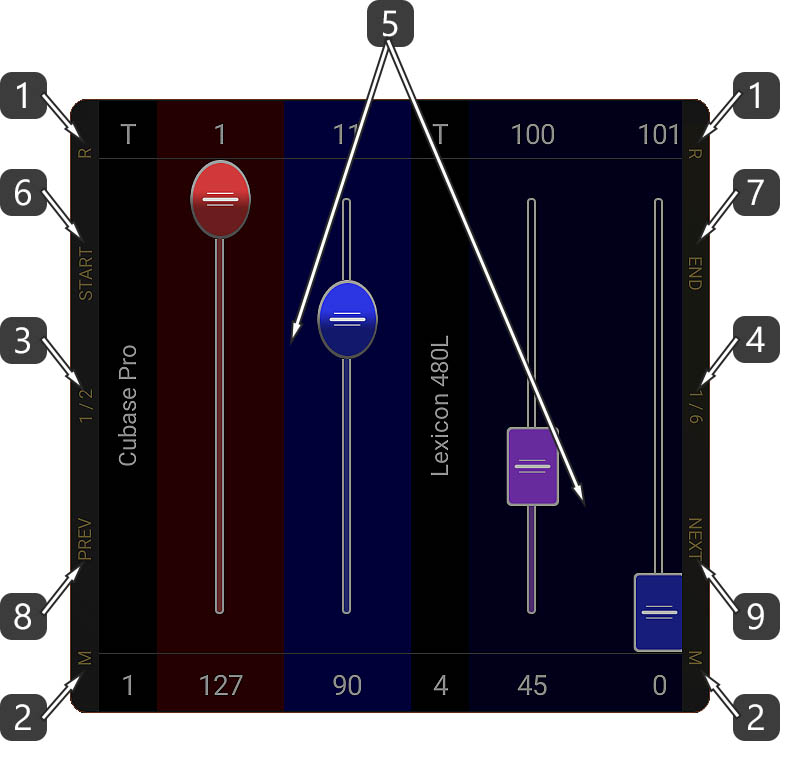
- The upper parts of the vertical sidebars are designated by letter “R” and they are the RESIZE BARS of the Aux Panel.
– Slide your finger on them, up or down, to resize the Aux panel. - The lower parts of the vertical sidebars are designated by letter “M” and they are the MOVE BARS of the Aux Panel.
– Tap and hold your finger on them, then slide left or right, to move the Aux panel. - The middle part of the left vertical sidebar is designated by “1/2“.
– Tap on it, to resize the Aux panel into medium width. - The middle part of the right vertical sidebar is designated by “1/6“.
– Tap on it, to resize the Aux panel into small width. - This is the main Auxiliary panel area.
- Scroll to start. (START)
- Scroll to end. (END)
- Scroll 1 page left. (PREV)
- Scroll 1 page right. (NEXT)
Scrolling
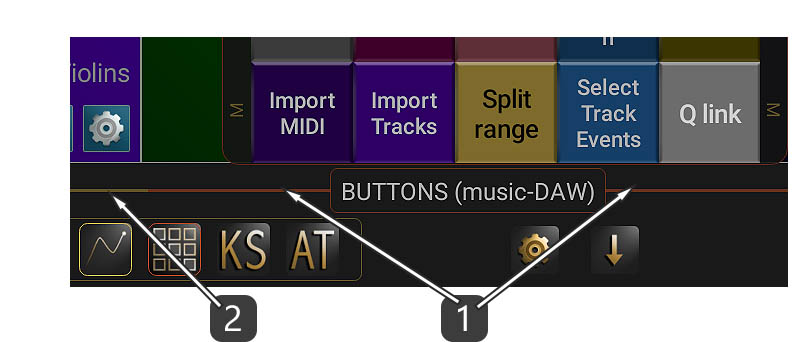
- Slide your finger on this red bar to scroll left and right the contents of the Aux panel only.
- Notice that this part of the bar has gold color. This part is used to scroll the contents of the main functions of DAW IT.
Useful Tip !
If you tap inside the title and slide UP your finger, you can hide/unhide the Aux Panel.
Example