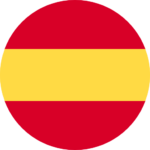DAW IT User manual

You are on DAW IT User Manual > Contents > Presets-Profiles
Presets & Profiles
A Profile is a standard file in the storage memory of your device.
– The path is: <Internal Storage>\android\data\com.dawvelopment.dawit\files\profiles
– The file extension is “.dawit“
– Usually you don’t have to deal with these folders unless you want to copy your profiles to another folder or device.
– If you don’t feel comfortable with the File Manager of your device, please use the Share button as described below on Description #7.
Also, a Profile is a collection of Presets.
A Profile can hold one or more Presets of the 4 main functions of DAW IT (Faders, 3D Pads, Buttons and Key Switches).
A typical structure seems like this:
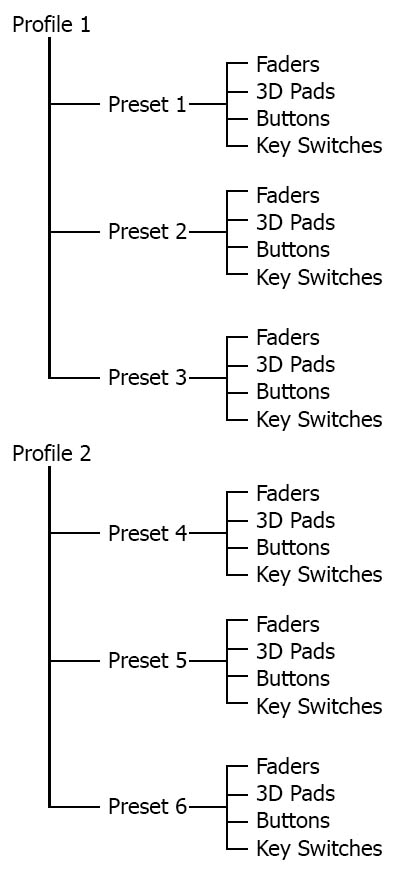
In this way you can use any preset from any profile for the 4 main functions at the same time!
For example, you can use:
Profile 2 – Preset 5 for Faders
Profile 1 – Preset 1 for 3D Pads
Profile 1 – Preset 3 for Buttons
Profile 2 – Preset 6 for Key Switches
Please note !!!
Every time you edit an element, for example the color of a button, the active profile will be automatically updated with the changes you make. In this way you don't have to worry about forgetting to save your profile.
Useful Tip !
To Import a Profile into DAW IT, please follow these steps:
1- Open your Android device File Manager app (*) and copy the profile into folder "Profiles" which is inside Internal Storage>\android\data\com.dawvelopment.dawit\files
2- Launch DAW IT, tap on Global Settings
3- Tap on PROFILES
4- The copied profile will be available for selection
(*) For Android 11 and later systems, you must use your computer in order to copy profiles, because of the new permission limitations Google has added
Description
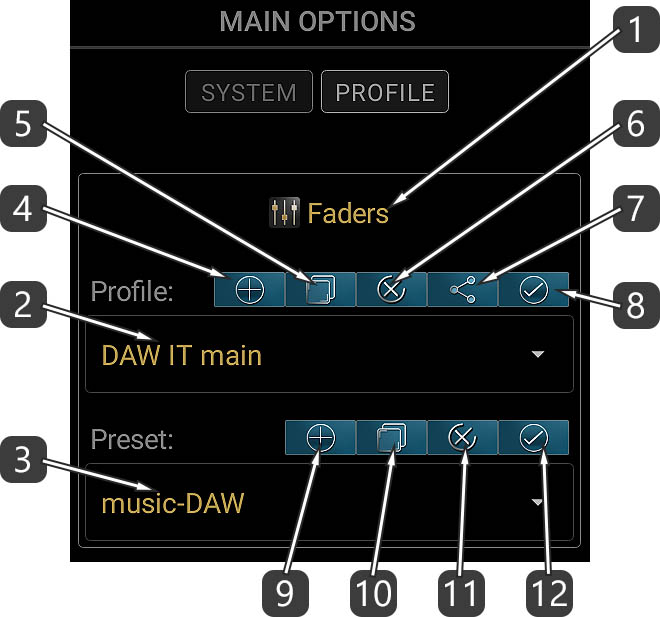
- This is the TITLE of the function. There are 3 more available, one for 3D Pads, one for Buttons and one for Key Switches.
- Select a profile to open from this drop-down list.
- Select a preset to open from this drop-down list.
- Create new profile.
- Duplicate selected profile. You’ll be asked for a new name.
- Delete selected profile.
- Share selected profile.
- Set the same profile for the other 3 functions too.
- Create new preset.
- Duplicate selected preset. You’ll be asked for a new name.
- Delete selected preset.
- Set the same preset for the other 3 functions too.
Example